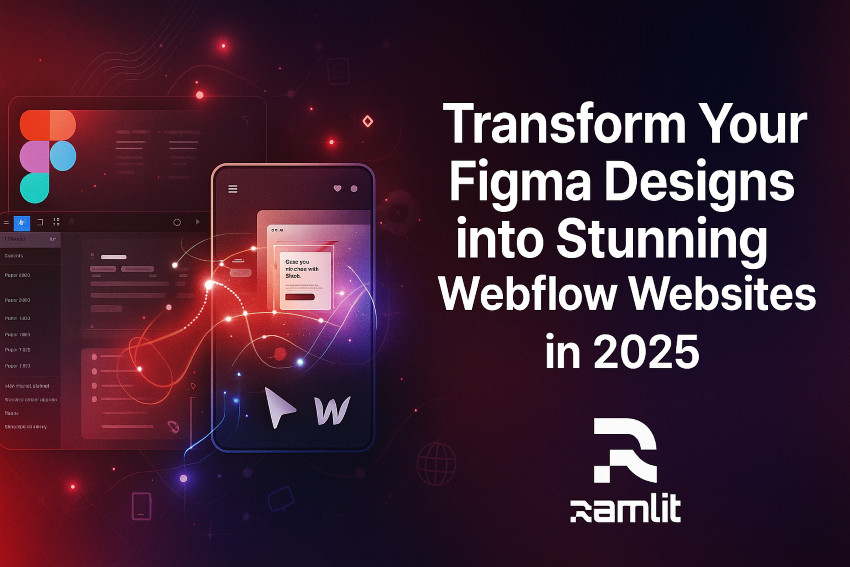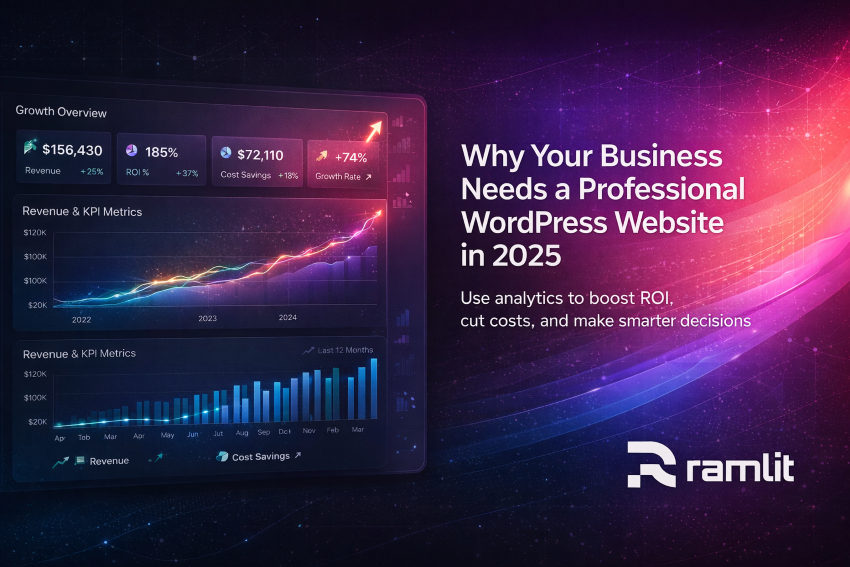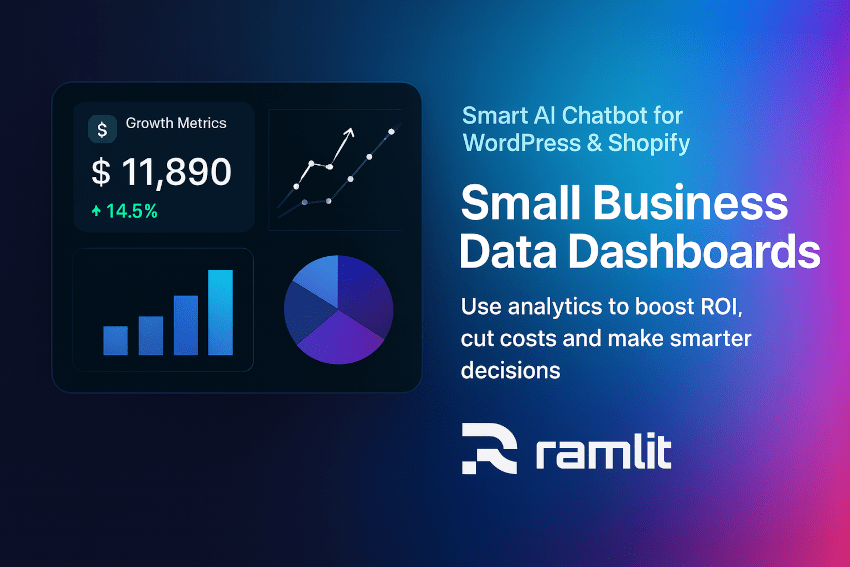Introduction
You’ve spent hours creating beautiful mockups in Figma. But when it’s time to bring them to life online, the process often feels clunky, time-consuming, or reliant on developers.
In 2025, that no longer has to be the case. Webflow’s ever-evolving no-code platform — combined with smarter workflows and AI-powered tools — makes it possible to transform Figma designs into stunning, high-performing websites faster than ever.
In this guide, you’ll learn exactly how to turn your Figma creations into pixel-perfect Webflow websites. Whether you’re a designer, an agency, or a founder managing your own website, you’ll walk away with the strategies, tools, and insider tips to streamline your build and wow your users.
H2: Why 2025 Is the Year of Figma-to-Webflow
- No-Code Revolution: The barrier between design and development is fading.
- AI & Automation: New tools automatically generate clean Webflow components from Figma.
- Design Consistency: Improved design systems and tokens make conversions easier.
- Client Demand: Businesses want quicker turnaround and cost-effective solutions.
H2: Understanding the Figma to Webflow Workflow
H3: Step 1 – Audit Your Figma Design
- Organize your layers and use consistent naming conventions.
- Set up global styles (colors, fonts, grids) for seamless export.
- Use Figma’s built-in auto-layout and constraints to mimic responsive behavior.
H3: Step 2 – Export Assets Properly
- Export images as WebP or SVG for speed and quality.
- Optimize file sizes before import.
- Label assets clearly so you can map them easily in Webflow.
H3: Step 3 – Use Webflow’s Native Figma Integration or Plugins
- Tools like Figma to Webflow plugin or Uizard AI can automatically import layouts.
- Map Figma styles to Webflow classes to preserve design consistency.
- Use components and symbols to speed up page creation.
H2: How AI Is Changing Figma-to-Webflow in 2025
H3: AI-Powered Code Generation
Tools like Locofy or Anima convert Figma designs into responsive HTML/CSS directly importable to Webflow.
H3: AI for Asset Optimization
AI compresses and converts images, videos, and icons into optimal formats automatically.
H3: Automated SEO Setup
AI-driven meta descriptions, alt-text, and structured data now integrate during import, cutting SEO setup time in half.
H2: Building for Performance and SEO
H3: Webflow CMS + Figma
Design your CMS-driven templates in Figma, then link them dynamically in Webflow.
H3: Accessibility
Use Figma to prototype accessible color contrast and ARIA labels, then transfer them to Webflow’s accessibility settings.
H3: Site Speed
- Lazy-load images
- Use clean class naming to minimize CSS
- Optimize LCP (largest contentful paint) and CLS (cumulative layout shift)
H2: Best Practices for a Smooth Conversion
- Keep It Modular: Use reusable components in both Figma and Webflow.
- Focus on Responsiveness Early: Test breakpoints in Figma before export.
- Test Interactions: Use Webflow’s powerful animation tools to enhance the static design.
- Document Your Design System: Speeds up future updates and keeps your team aligned.
H2: Common Pitfalls & How to Avoid Them
- Overcomplicating Layouts: Stick to Webflow’s grid and flex layouts.
- Ignoring Mobile First: Always check mobile and tablet views early.
- Poor Asset Management: Unoptimized images slow your site.
- Forgetting SEO Fundamentals: Meta tags, alt-text, and semantic headings are crucial.
H2: Case Study – Agency Workflow in 2025
A design agency receives a Figma file for a SaaS client. Using a Figma-to-Webflow plugin plus AI SEO tools:
- They import the layout in 30 minutes.
- AI generates alt-tags, meta titles, and responsive variants automatically.
- The website is live within 72 hours — fully responsive and optimized.
Results:
- Faster turnaround = higher client satisfaction.
- 40% increase in launch velocity.
- Reduced cost by 50% compared to traditional dev.
H2: Essential Tools for Figma to Webflow in 2025
- Webflow + Figma Plugin (official)
- Locofy.ai (AI code conversion)
- Anima (responsive export)
- Uizard AI (wireframe-to-live site)
- TinyImage or Squoosh (asset optimization)
H2: Future Trends You Should Prepare For
- AI-Generated Design Systems – Templates built dynamically based on brand guidelines.
- Multi-Language & Localization – Webflow translating and structuring content automatically.
- Voice & Gesture Interfaces – Figma prototypes for voice-enabled interactions exported into Webflow.
- Deeper CMS Automation – Automatic schema generation and API hooks.
Bullet Points / Quick Takeaways
- Organize and optimize your Figma files before export.
- Use plugins and AI tools to automate layout import and SEO.
- Build mobile-first and test interactions early.
- Keep design systems consistent across Figma and Webflow.
- Prioritize speed, accessibility, and SEO during the build.
Call to Action (CTA)
Ready to turn your Figma designs into a high-converting Webflow site? Our Webflow experts can help you:
✅ Convert Figma mockups into live Webflow websites ✅ Optimize for SEO, speed, and accessibility ✅ Integrate CMS and advanced interactions
→ Contact us today to transform your designs into a stunning, conversion-ready website. Hit this link to continue and get your Expart now.
Optional FAQ Section
Q1: Can Webflow directly import Figma files? A: Not natively, but plugins and AI tools now make it seamless.
Q2: Do I still need a developer when using Webflow? A: Not for most cases — but advanced integrations may require light coding.
Q3: Will my site be SEO-friendly? A: Yes. Webflow plus AI tools can automatically add meta tags, alt-text, and structured data.
Q4: How long does it take to convert Figma to Webflow? A: With a proper workflow and plugins, hours or days — not weeks.
Q5: Is Webflow good for scaling my business website? A: Absolutely. Webflow’s CMS, hosting, and integrations are built for growth.
Tone & Style
This blog post uses:
- Clear, human-centric language
- Storytelling + real-world examples
- Skimmable headers and bullet points
- SEO best practices integrated naturally