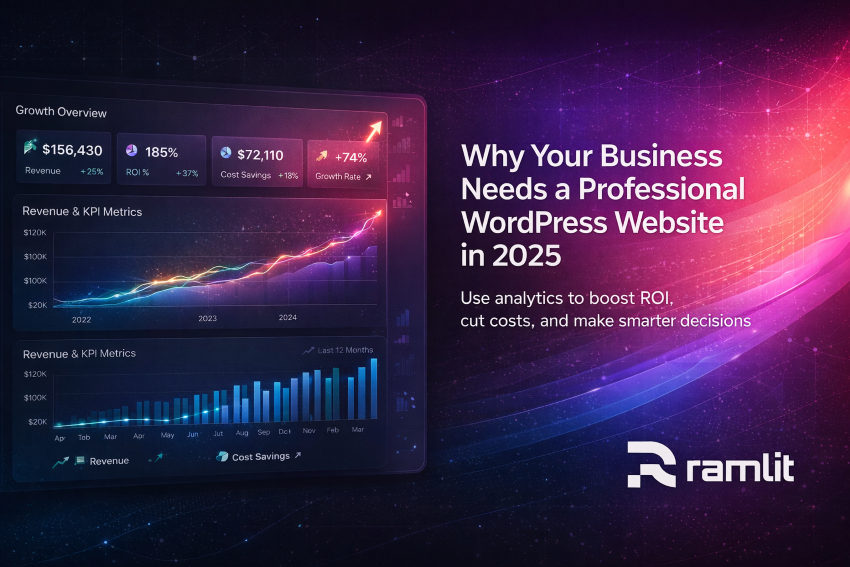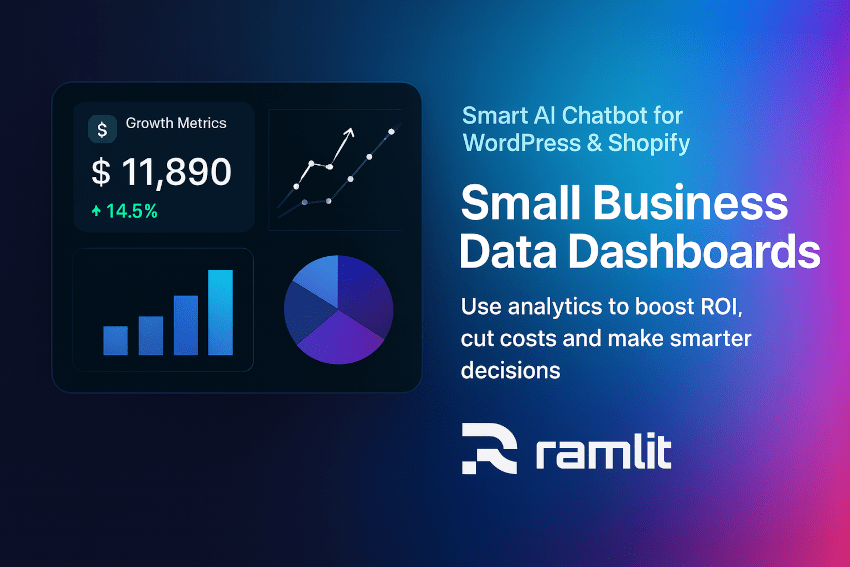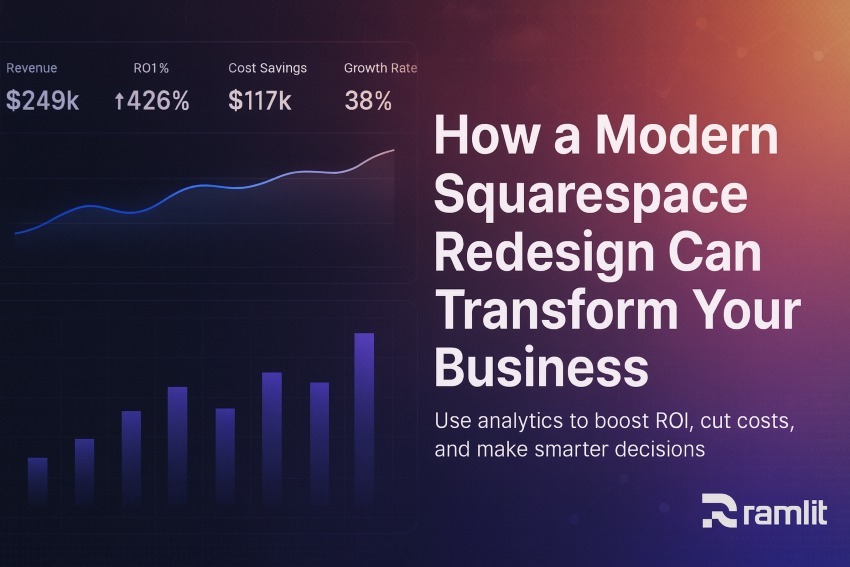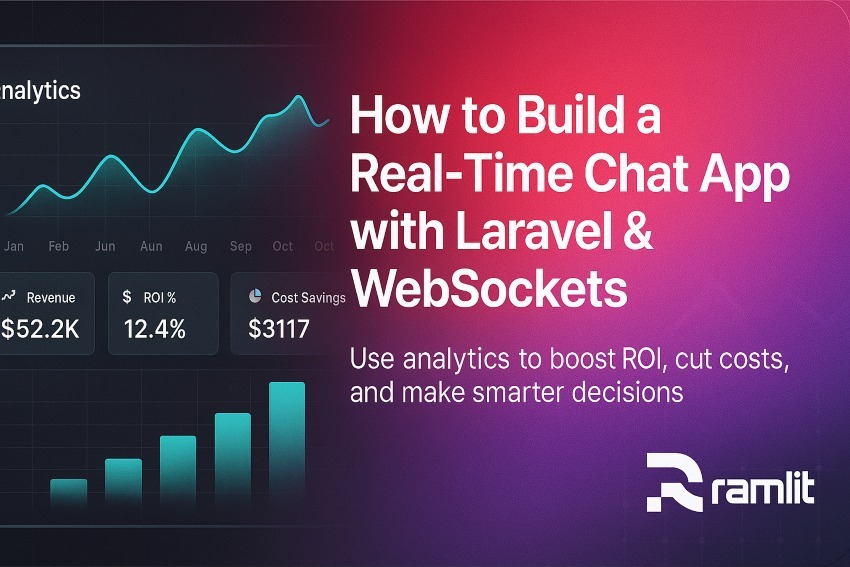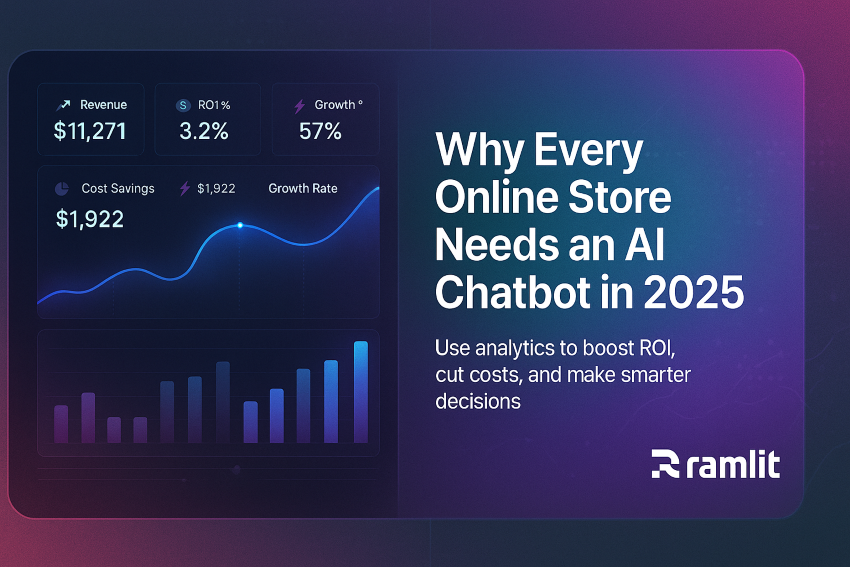Introduction In 2025, your website is no longer just a digital business card — it’s your salesperson, brand ambassador, customer support...
Ramlit Limited Blog
Introduction If your WordPress or Shopify store still depends on slow human support, overwhelmed inboxes, or outdated chat widgets, you...
Introduction If your website no longer reflects your brand—or worse, it’s slow, outdated, and not converting—your business is leaking opp...
Introduction Your website is more than a digital brochure — it’s your first impression, your salesperson, and your brand’s home base. But...
Introduction If you’re building modern applications today, one thing is clear: users expect realtime communication. Whether it’s a live c...
Introduction Picture this: A visitor lands on your online store at 2:47 AM. They're interested but unsure about shipping, availability,...